How to Record calls in any Android Phone?
A lot of you want to know why this feature does not work for you, and if it does, how you are supposed to use it. So I’ll be talking about call recording in more detail which should answer some of the most popular questions.
So yes, recording a phone conversation can be a very nifty feature. A good part of our subscribers are parents and they’ve told me how listening to the conversations between their children and their friends have helped them get a better insight to their kid’s life.
Now that we know where you could use it, let’s begin this tutorial on how to record calls on your mobile phone.
Step 1: Install TiSPY
Recording a phone call on someone else’s phone is the tricky bit. This is where TiSPY comes in. It enables you to listen to your target phone’s conversations remotely. We have get a lot of calls from concerned parents and this is the feature we usually recommend because it lets them know who their kids have been talking to and what the nature of their conversation is.
So to download TiSPY, head over to the home page and click on “Buy Now” to land on the purchase platform.
For a complete guide of the installation check out our Install guide page. It should also help you with the initial orientation.Step 2: Check Requirements
For the call recording feature to work, you need to check your phones requirements and compatibility. Currently, this feature is supported on all Android phones. You can check your phone’s compatibility here. TiSPY works on most Android phones and versions, but you can still run a query to be sure.
We have received a few rather agitated complains from users that talk about their recordings turning up one sided. This is the issue with a lot of Android devices and comes with the firmware settings. The built in settings cause the mic to be disabled when a call is received, causing the recording to turn up one-sided. Every phone has a customer firmware setting, thus unfortunately I cannot provide a general solution to this problem.
Step 3: Check Control Panel
Once you’ve installed TiSPY, go to the control panel. You’ll arrive at the dashboard.
This will give you a summary of all the incoming and outgoing calls as well as text messages. This will also provide you with the phone call related stats based on previous data before you start spying with the mobile phone monitor in real time.
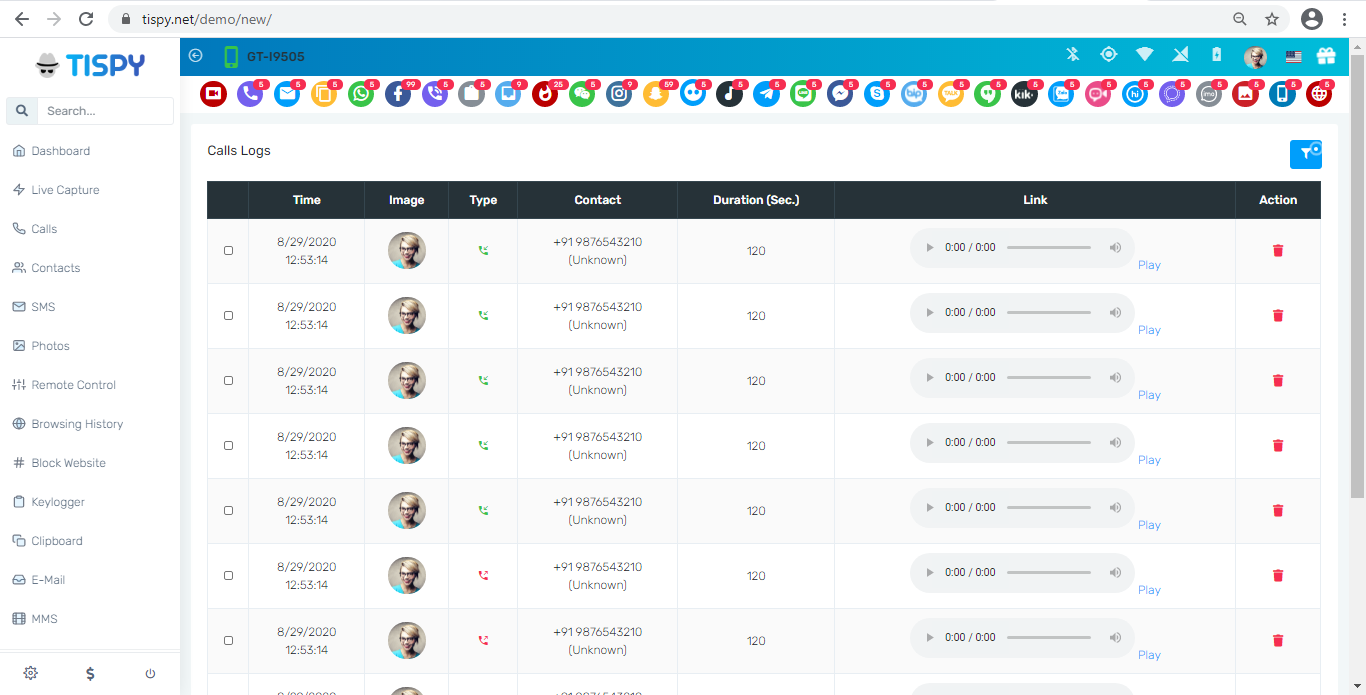
How could arise call recording issue?
- You might have another call recorder in phone. Please note, technically 2 call recorders cannot work at same time in an Android ecosystem. If you have one installed, you are requested to get it removed otherwise our application will have problems recording phone calls.
- Target device might have poor internet connectivity due to which application is not able to upload all call recordings in time.
- If there are battery/power savers or security apps with similar functionality (e.g., CM Security, Clean Master etc.) installed, they kill prevent our application along with other background applications periodically & prevent recordings and other data be uploaded in time.
How to solve call recording issue?
There are too many phones available in market. Their firmwares also vary. To make call tapping work for most of them, our technical team continuously keep improving the app. You can change the settings from TiSPY dashboard settings. After you change one setting, keep it for atlist 2-4 hours and check newer recordings. Below is best adopted setting.Many times, you will observe that playlink is assigned to next or previous log. So try to listen all records.
You need to try below settings:
(1) Call Recording Codec: AMR
(2) Call Recording Source: Default
(3) Call Recording Delay: 3 seconds
(4) Recording Sample Rate: 8000
